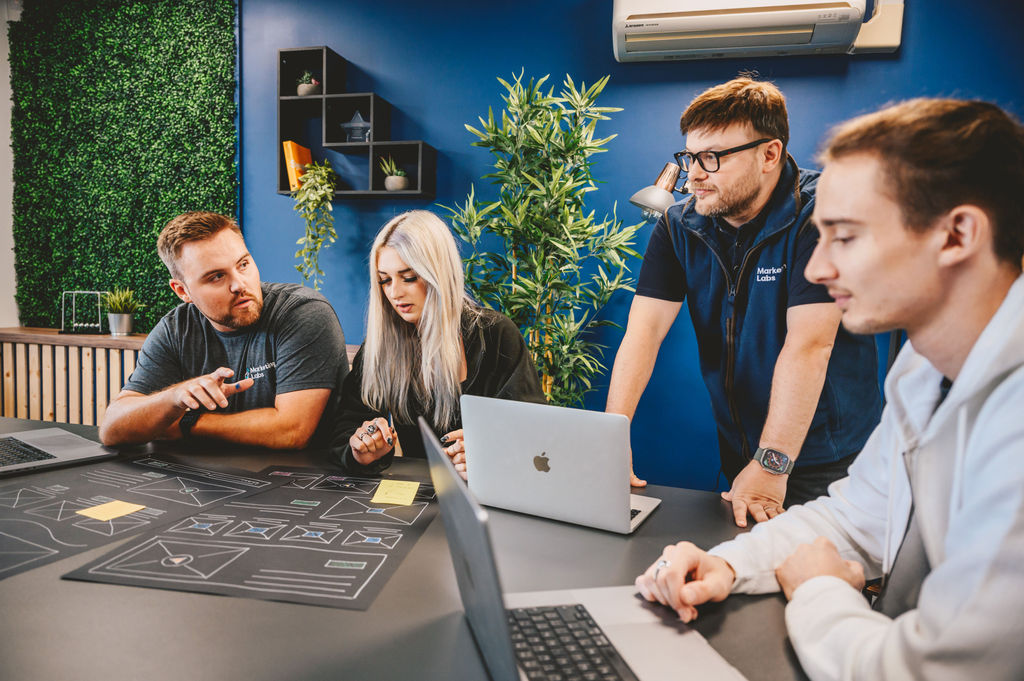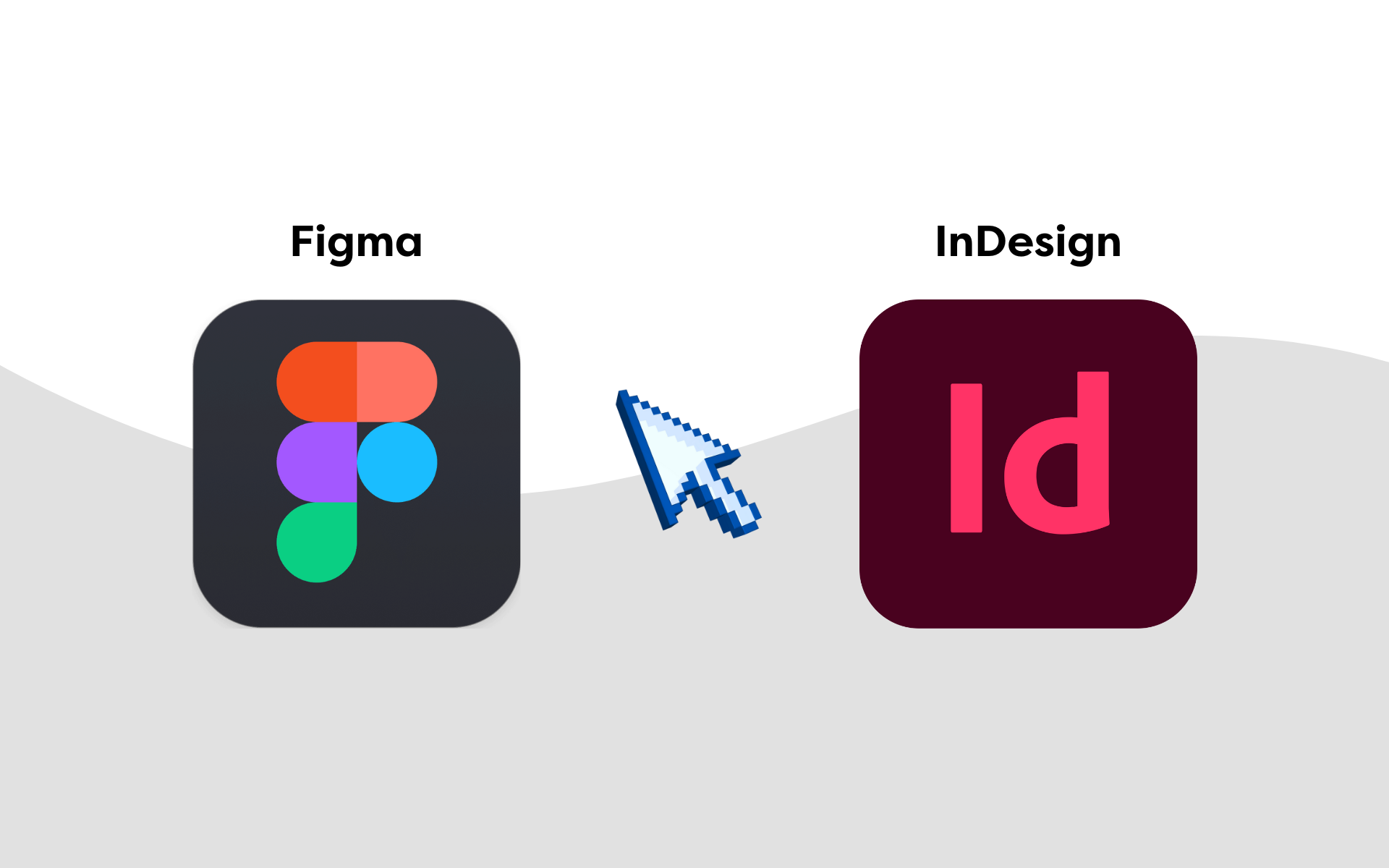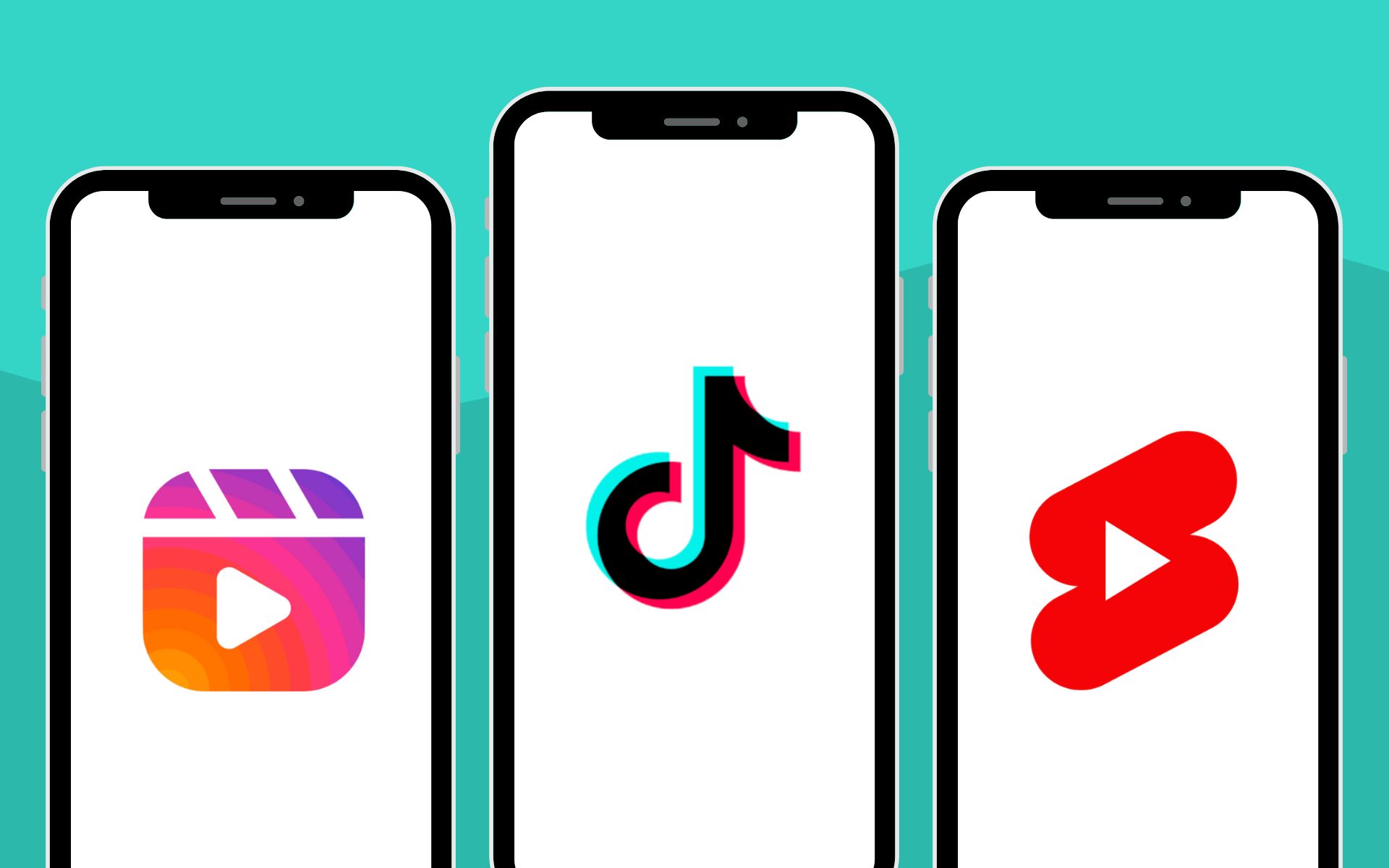Updating your plugins is essential for the security and functionality of your WordPress website. As technology advances, so do the threats and vulnerabilities that come with it.
By keeping your plugins up to date, you can create a faster, smoother website experience. In this article, we will break down the key benefits of updating your WordPress plugins.
Why updating your plugins is so important
The first thing to mention about updating your plugins is security.
It is really interesting how many WordPress users gloss over the importance of security. Arguably, this is the most important reason for updating your plugins. It ensures that any security loopholes are plugged and reduces the chances of your site being hacked.
Benefits of updating your plugins
There are several benefits to updating your WordPress plugins – let’s take a look.
Enhanced security
Regularly maintaining your plugins can bring many security benefits to your website. It can help patch vulnerabilities in the core CMS and protect your site from threats.
Security plugins help with several different areas, including firewall protection, encryption, monitoring suspicious activity and, most importantly, data backup and recovery.
Using the most up-to-date version of your plugins ensures your website is as safe as possible against potential hackers.
Remember to try and take a regular backup, too. If the plugin allows it, I recommend taking an automatic backup every week, especially if you update your website regularly.
Security plugin recommendation: Defender by WPMU Dev
Improved performance
Updating your plugins can also help improve the performance of your website. Usually, when a developer updates a plugin, the code or algorithm of the data being utilised is optimised, which ultimately means better website performance.
This might mean your site runs quicker or improves the user experience.
New features
Another great reason to update your plugins is for the potential new features you might receive. Doing all of this will help you expand the capabilities of your website, stay competitive, and meet the evolving needs of your audience.
If it improves the user’s experience, then it’s a win-win situation. It could ultimately help a customer decide between converting or not.
As part of the updating process, many plugins release new customisation features. This allows you to adjust your website’s functionality to meet your needs. It could be something to do with colours, fonts, or layouts – ultimately making achieving a unique, visually appealing website easier.
Another huge aspect to consider is compatibility. Plugin developers regularly keep on top of bug fixes, improvements and optimisations to ensure their functionality remains consistent with the core content management system (CMS).
Suppose you forget to update your plugins or neglect them. In that case, you risk losing all compatibility with the latest WordPress version, and, as a result, you could risk losing customers or potential visitors.
If you have a plugin that is crucial to the user experience on your website, it could stop working if you don’t update the plugin behind it.
A good example is a mortgage calculator that helps users estimate the cost of their next mortgage. If this tool stopped working, your visitor would likely get confused or frustrated and leave – not ideal for converting new visitors into customers!
Things to consider before updating
Before making any updates to your website, there are a few things you need to consider to ensure a smooth and trouble-free process.
Here are a few points to remember before clicking the update button.
1. Backing up your site
Before you update your plugin, always create a complete backup of your website, including the database and the files. This is more precautionary than anything, but it’s worth doing in case anything goes wrong.
Occasionally, a core CMS update can conflict with a plugin update, stopping it from working. By backing up your site first, you can ensure you always have something to fall back on should things not go to plan.
2. Check for compatibility
Another vital thing to check before updating is the compatibility of your installed theme with your current WordPress version.
Some plugins do require a specific version of WordPress to work correctly. But don’t fret; plugin developers are usually on top of the core updates and make patches or updates to their code before the plugin is updated.
You can always check the plugin documentation or the WordPress plugin database for any necessary compatibility information.
3. Read release notes/change logs
If you’re worried, read the release notes before updating. The ‘change logs’ usually provide a detailed overview of what’s changed and how it will benefit you, along with a list of compatible WordPress versions. Quite a handy thing to have!
4. Test on a staging environment
If you’re testing a rather large update to a plugin or a plugin you’ve never used before, consider trying it on a dedicated staging server or domain. This enables your current site to keep running as it is without risking anything or causing any conflicts.
It will also allow you to prepare for any downtime you might encounter when bringing it up to date on your live site and, in turn, will help you plan for any issues you may need to resolve.
Best practices for updating
Checking and performing updates to your plugins is essential to maintaining your website, so it makes sense to establish a routine. Prioritise your security plugins first to help address any vulnerabilities that could be exploited.
It’s also crucial to keep a log of the plugins you update, the date and any issues you encounter. This is invaluable for understanding potential problems or risks next time around and will also help the developer if you are willing to provide them with feedback.
After updating, I would advise monitoring your performance and functionality of the plugin from both a front-end and technical perspective. Look for unexpected changes or behaviours, errors or critical issues you might face. If you notice problems, you can act quickly and, if necessary, roll back to a previous version of your site backups.
How to update WordPress plugins
Making updates to plugins is straightforward from the WordPress dashboard. Providing you have followed the best practices we’ve listed above, it’s as simple as clicking a button.
In the dashboard itself, there is a dedicated area for plugins. You’ll find a list of the plugins, the version, and also if it is due to be updated with links to update notes.
Here’s a screenshot of what this might look like:

Automatic updates
Updating your plugins can be quite a time-consuming process, which is why it’s worth considering automatic updates, especially if you have multiple plugins installed.

You can utilise this WordPress feature in several ways, including scheduling automatic updates to major and minor releases.
Major releases are usually significant updates that include functionality or new features. By default, WordPress does not enable auto-updates for major releases, as they have the potential to cause compatibility issues. There is less risk with minor releases, as these are usually small bug fixes, patches and minor feature enhancements.
While automatic updates can save you time and effort, keeping an eye on them is essential, as a big element of risk comes with it.
The process of updating your WordPress plugin
Here is a simple step-by-step process you can follow to update your plugins on your WordPress website.
Step 1: Back up your website – create a complete backup of your database and files in case anything goes wrong.
Step 2: Log in to your WordPress dashboard – make sure you keep your username and password safe.
Step 3: Navigate to the plugin area/page – this is usually on the left-hand side of the dashboard.
Step 4: Check for updates – in the list of plugins, you will see notifications for any available updates. Plugins with updates available usually display an ‘update now’ link or similar notification.
Step 5: Update plugins individually – work through your list of available updated plugins one by one. Doing this in one go can damage the process or cause server issues.
Step 6: Monitor the update progress.
Step 7: Check for post-update issues.
Step 8: Review your plugins and delete any unused or unnecessary plugins.
The key takeaway on updating your plugins
In this blog, we’ve looked at why updating your plugins is essential and how to update them safely. This is an area of website maintenance that some people (even novice website managers) feel comfortable doing themselves. If you’re not ready to make these changes, contact our team of WordPress web developers and specialists– we’re on hand to help.