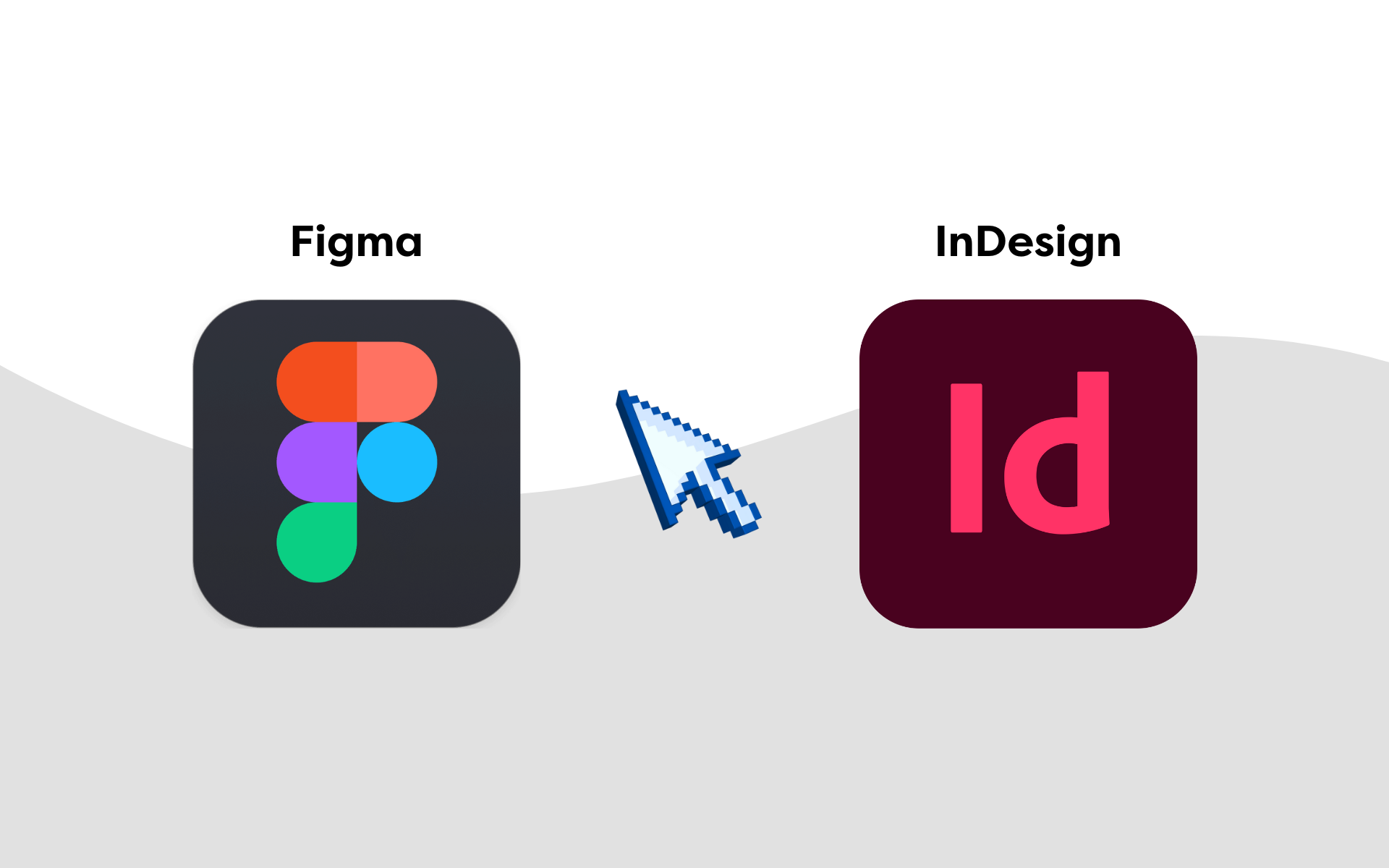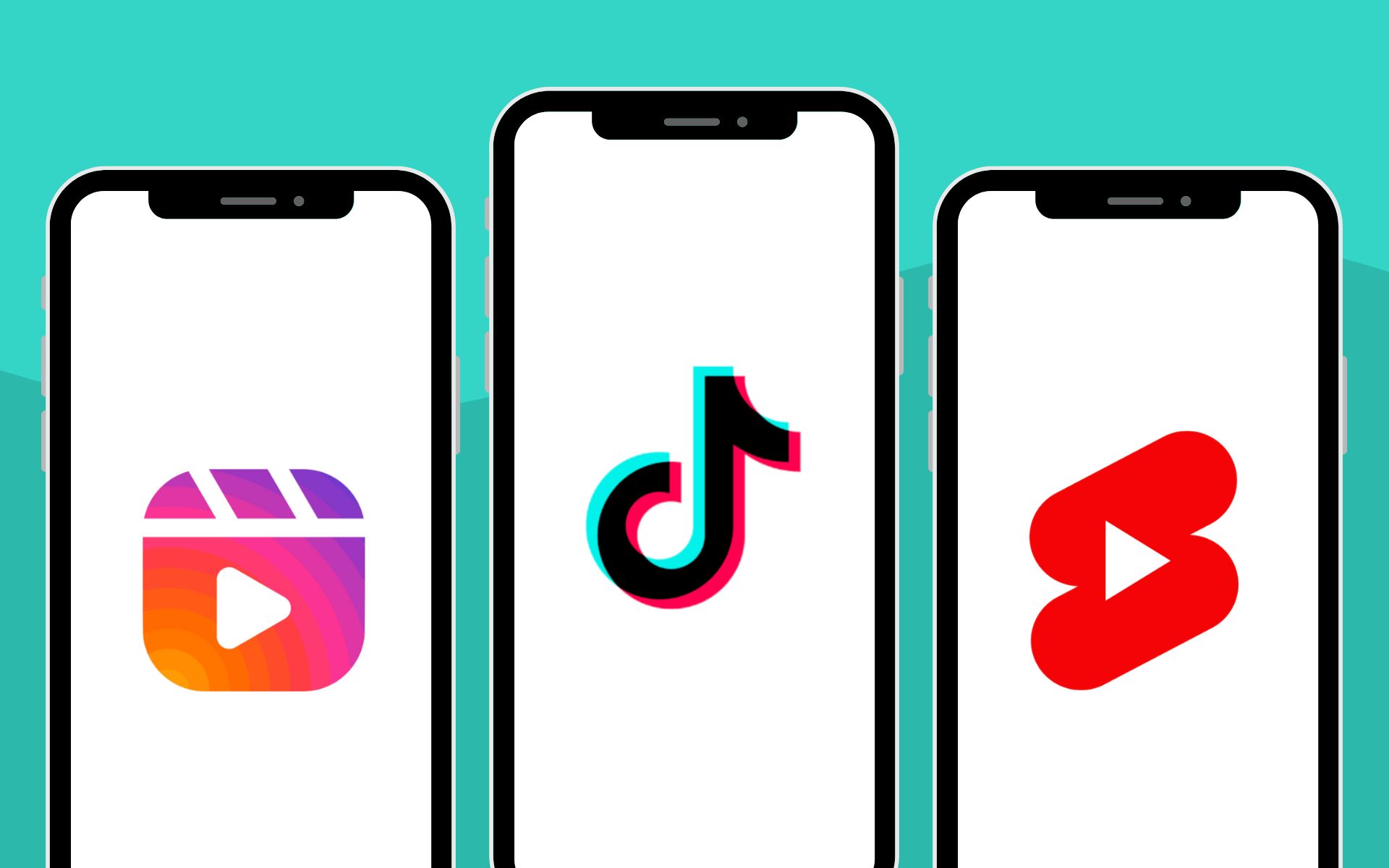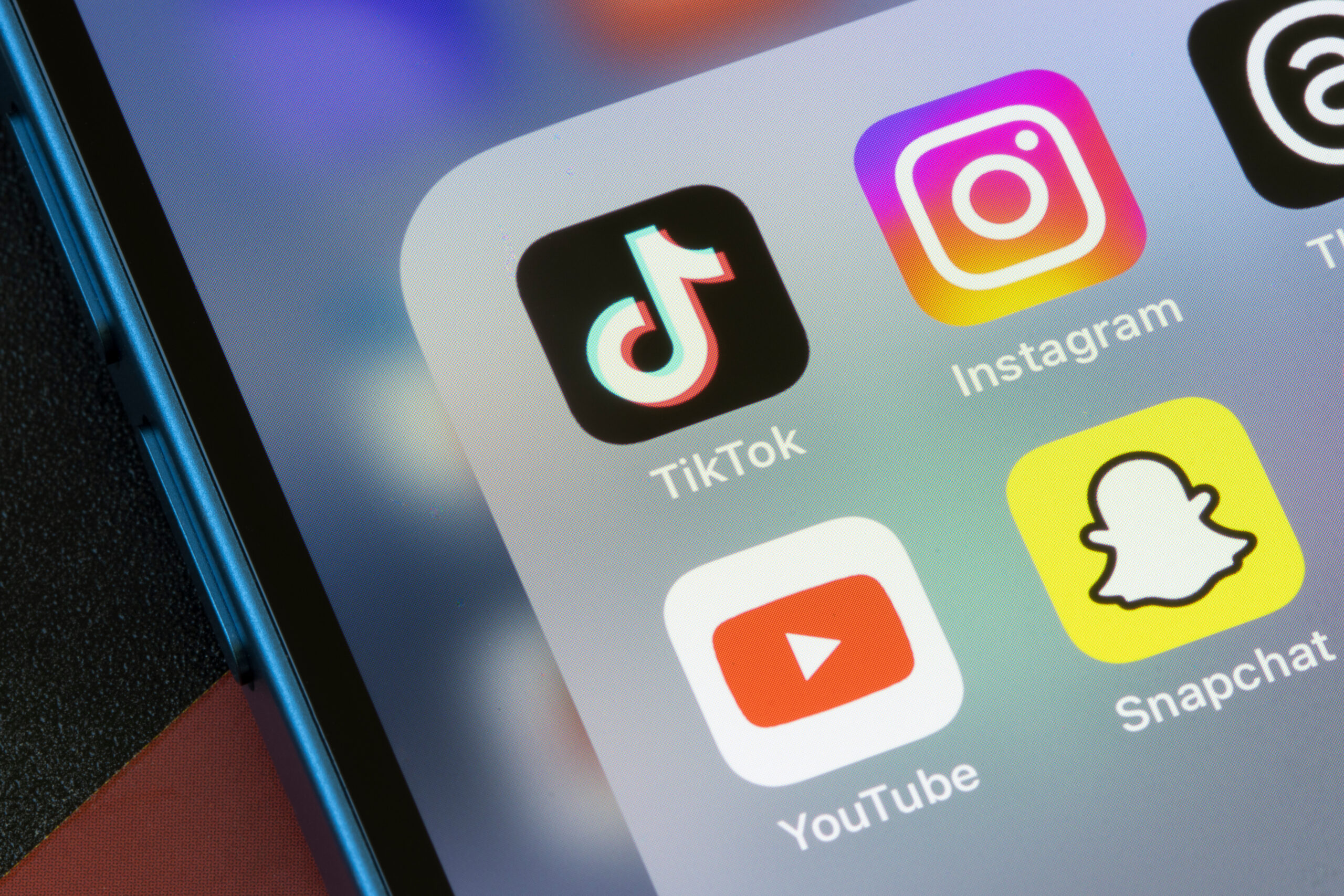We’ve all been in a position where we’ve made a search on Google or another search engine, and the top results aren’t quite as expected! Unfortunately, this is becoming the norm as search engines move to broaden the relationship between the query you have used and the keywords it thinks advertisers are relevant for (and want to bid on).
If you’re not familiar with how pay-per-click advertising works, keep reading for a brief overview in the sections below. If you are familiar, feel free to skip that bit!
Search advertising is very simple in principle, although it can be complex in practice. In its most simple form, the platform serves an ad whenever somebody makes a search similar to (or exactly matching) the keywords that the advertiser has listed.
Let’s start with an example of how this works.
An example of how ads work: Selling lamps
Imagine a business that sells lamps. They create an ads account, add the keyword ‘lamps’, and set up a budget.
When a potential customer searches for ‘lamps,’ the advertiser has the opportunity to bid to serve an ad that will hopefully result in the customer clicking the ad, visiting the site, and making a purchase.
This process is mostly common sense. It helps the customer find the product they are looking for and generates revenue for the business. But how it works depends on the keywords the business adds to the account and the ‘match type’ it selects.
Match type is how lenient you allow the search engine to be when matching the keyword against a query. There are three match types – exact, phrase, and broad. Each offers more flexibility to match against a wider range of keywords but should still be somewhat relevant to the keyword you have listed in your account.
Here’s an example of how match types might allow search engines to bid on keywords.
Keyword = Lamp
- Exact = ‘table lamp’
- Phrase = ‘Table lamp and blue lamp shade’
- Broad = ‘Modern table lamp with industrial bulb’
Although simple in theory, this process is quite complex when you take into account how the ads are set up, what keywords are used, and the audiences the business targets. The best way to succeed is to try to match the intent of the consumer search as best you can.
Keyword match types gone wrong
In recent years, search engines have loosened the parameters they use for match type. You still have the option to choose from exact, phrase, and broad, but compared to years ago, search engines are now much less precise about how they apply this.
In fact, exact match is much closer to how the phrase match option would have operated 5-10 years ago. Because of this, you may notice a lot more ads being served for keywords that are less relevant to your business. This is exaggerated further for phrase and broad match, so much so that a lot of queries served via broad match have somewhat questionable relevance to your listed account keyword.
Unfortunately, this is becoming more common as search engines look to open up keyword auctions to serve more ads and incorporate more advertisers, even where ads are less relevant to the user’s search query. For search engines, this helps drive up the cost you pay, making some areas more competitive.
To help with this, you can add negative keywords to your account. It’s essential to keep track of these negative keywords, as this will help you stop serving ads for less relevant or often irrelevant keywords.
What are negative keywords, and how do they work?
Essentially, a negative keyword works in the opposite way to a keyword. You can add a negative keyword to your account so your ads don’t appear when it’s used in a search.
Going back to the earlier example, the business selling lamps may only sell table lamps. So they may want to add negative keywords like ‘floor lamps’ or ‘novelty lamp’ or ‘lamp shades’ into their account to stop serving ads when people make these searches.
You can apply these keywords in many ways, which we’ll show further below. You can also add them in the same exact, phrase and broad match types. However, it is very important to bear in mind that adding negative keywords will restrict the total volume of impressions you receive especially when adding them via broad match.
How do you apply negative keywords?
There are three ways of adding negative keywords to your account.
1. Campaigns and ad group negative
Your first option is to apply them at the campaign level or ad group level (see image below).
Depending on how you’ve set up your campaign, it may be better to set the negative keywords at campaign level, or if you’d like to be more precise you can set them at ad group level.
If you set them at campaign level, the search engine will not serve ads against that keyword across the entire campaign. At ad group level, it will only restrict those keywords for the ad group applied, not other ad groups in the campaign.
Navigate to the campaign where you want to implement the keywords – you’ll notice two options in the highlighted area on the image. Selecting the negative option will open up the option to add keywords

Here, you have the option to create a list of keywords (we’ll cover this below) or add keywords into the input box and select campaign and/or ad group. You can also go directly to the ad group and go through the same process, but this will only add to the ad group, not the campaign.

2. Exclusion lists
Secondly, you can create exclusion lists. These essentially work in the same way; however, you can apply multiple negative lists to campaigns, which gives you the opportunity to be more precise with how you coordinate and use the lists across accounts.
This is a much more efficient and effective process for more complex accounts, as it removes common keywords from all campaigns in an easy-to-manage way.
You can navigate to this area in the account by selecting tools in the menu, opening the shared library option and selecting the exclusion lists option.

This opens a tool that looks very similar to the campaign tool. You add the keywords in the same way, name the list, and save. This will make the list available to select in the campaign or all campaigns you want to add the list to.

Within exclusion lists, you can also exclude display placements to websites that are irrelevant or offer little value to your business.
3. Brand exclusion lists
Finally, you can also use brand exclusion lists for PMax campaigns. These can be found in the shared library shown in the image above and will allow you to remove brand websites and the keywords associated with them from your PMax campaign.
You may also want to remove your own brand keywords from a PMax campaign so you’re only targeting customers looking for non-branded keywords that are relevant to your business.
The key takeaway on negative keywords
Negative keywords are a useful way to prevent your ads from showing up for irrelevant search terms. Though it will reduce the number of people seeing your ad, what you lose in quantity, you gain in quality.
Telling Google where you don’t want to be included will save you money on wasted clicks, and those people that do see your ads are more likely to be in the market to buy.