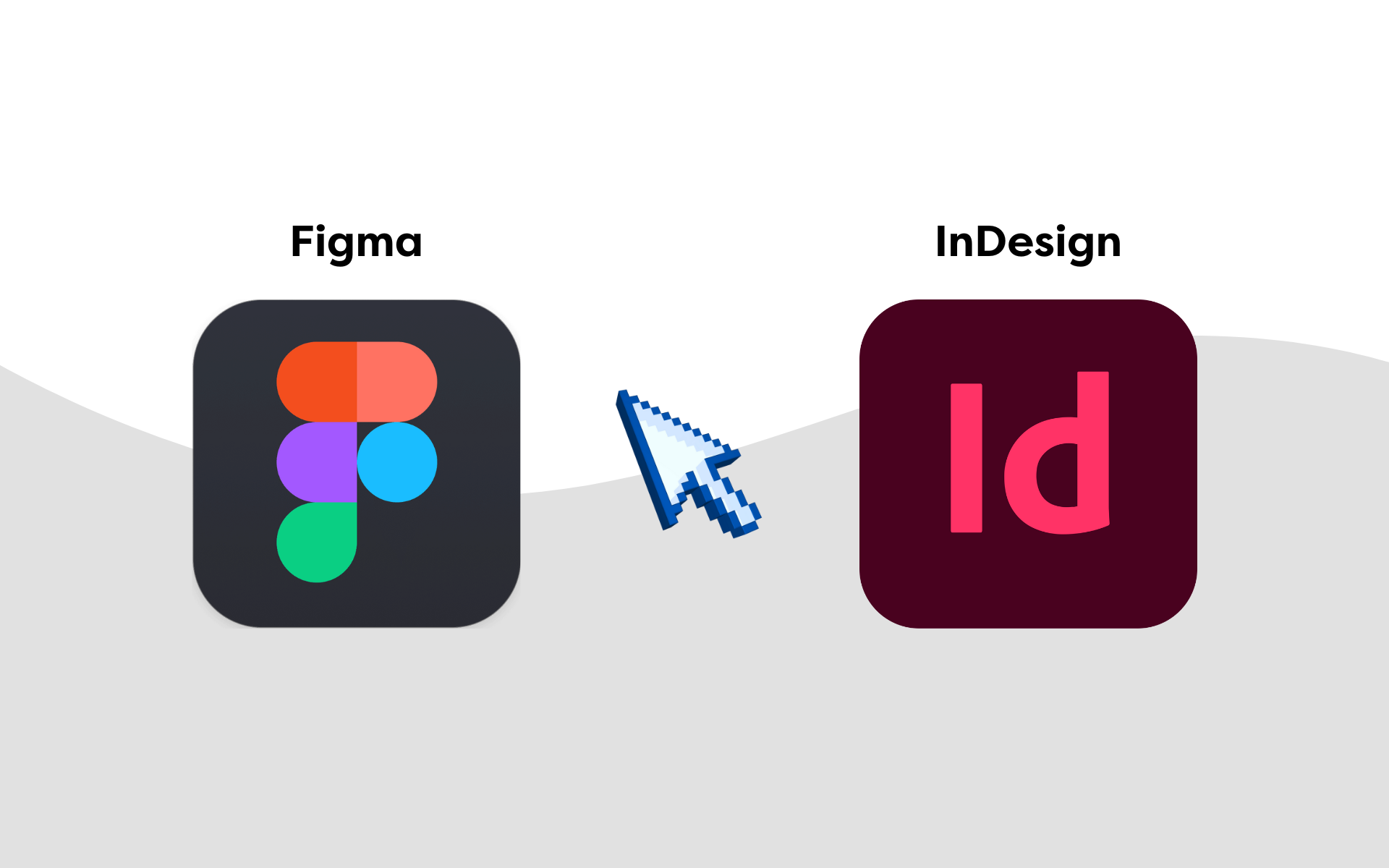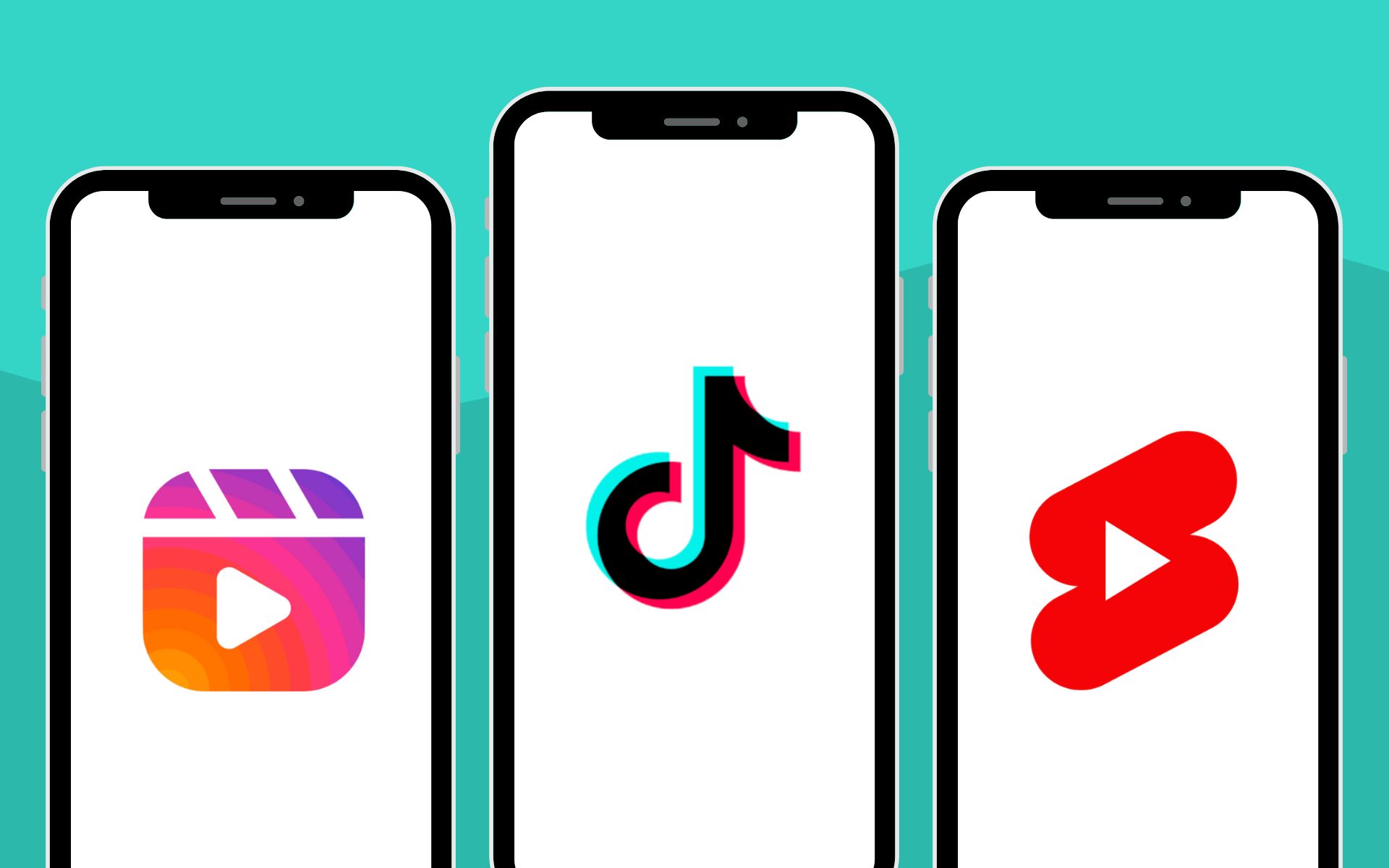When people hear the word SEO, they automatically think of Google.
That’s only natural. After all, Google pretty much monopolises the online search market, with 91.62% of internet users using it.
The problem is that as Google becomes more crowded, it becomes considerably harder to rank for keywords and win organic traffic unless you have a reasonable budget. The same goes for Google Ads; the competition means increased costs.
Enter Bing – the proverbial dark horse of search engines.
Don’t be fooled by Bing’s humble 3-5% UK market share. That still translates to roughly 100 million searches per day.
And there’s a secret weapon for Bing SEO (in fact, it’s also great for Google SEO)… Bing Webmaster Tools is essential if you want to profit from Bing’s untapped traffic potential.
First, a quick introduction.
Bing Webmaster Tools: What is it?
Bing Webmaster Tools is sort of the equivalent of Google Search Console.
They share a similar purpose – to provide you with tools and insights to help improve your website’s search engine rankings.
![a guide to setting up and using bing webmaster tools [2024] 1 Microsoft Bing Webmaster Tools - home page screenshot](https://marketinglabs.co.uk/wp-content/uploads/2024/04/1-Bing-webmaster-tools.png)
Your Bing Webmaster Tools dashboard unveils insights on various aspects of your website’s SEO performance. This includes your backlink profile, keyword monitoring, on-page optimisation, technical issues, and more.
It’s arguably more feature rich than Google Search Console.
Getting started with Bing Webmaster Tools
Follow the steps below to start using Bing Webmaster Tools.
Step 1: Create your Bing Webmaster Tools account
To create a Bing Webmaster Tools account, head to the Bing website and click ‘Get started.’
From there, select your preferred registration method, be it through Microsoft, Google, or Facebook.
![a guide to setting up and using bing webmaster tools [2024] 2 Signing into Bing Webmaster Tools with Microsoft, Google, or Facebook](https://marketinglabs.co.uk/wp-content/uploads/2024/04/2-Signing-into-Bings-webmaster-tools.png)
There’s no need to enter your information. Bing Webmaster Tools automatically pulls your details from your chosen account to speed up the registration process.
All you have to do is follow the on-screen instructions to grant the required app permissions.
Step 2: Add your website
With Bing Webmaster Tools, you can add your website in two ways. If you already use Google Search Console, click ‘Import’ under “Import your sites from GSC.”
![a guide to setting up and using bing webmaster tools [2024] 3 Importing your website from Google Search Console to Bing Webmaster Tools](https://marketinglabs.co.uk/wp-content/uploads/2024/04/3-Importing-from-Google-Search-Console.png)
Log in to your Google Search Console account and allow the necessary permissions to complete this step.
![a guide to setting up and using bing webmaster tools [2024] 4 Allow Bing access to your Google account - screenshot](https://marketinglabs.co.uk/wp-content/uploads/2024/04/4-Allowing-Bing-access-to-Search-Console.png)
If you don’t have a Google Search Console account, enter your website’s URL under “Add your site manually” and click ‘Add.’
![a guide to setting up and using bing webmaster tools [2024] 5 Adding your website to Bing manually - screenshot](https://marketinglabs.co.uk/wp-content/uploads/2024/04/5-Adding-your-website-to-Bing-manually.png)
Adding your website manually requires an extra verification step to prove your ownership of the domain.
You have three options here:
- Upload an authorisation XML file to your server. You might need the help of an SEO agency or web developer here if you aren’t one.
- Insert a meta tag on your homepage. This is usually simple, provided that your website has a content management system.
- Add a CNAME record to your Domain Name Server (DNS) configuration. This is also relatively simple. The prompts on the screen will guide you through the process.
Click ‘Verify’ once you’ve completed the verification step to finish adding your website.
![a guide to setting up and using bing webmaster tools [2024] 6 Bing Webmaster Tools verification step - screenshot](https://marketinglabs.co.uk/wp-content/uploads/2024/04/6-Bings-verification-step.png)
Step 3: Submit your sitemap
Bing Webmaster Tools takes up to 48 hours to process your website’s data and generate reports.
You can speed up the process by submitting a sitemap, which is an index of all your website’s pages and content. This will help Bing Webmaster Tools finish crawling and analysing your website faster.
To submit your sitemap, click ‘Sitemaps’ from the main menu or the processing notification box.
![a guide to setting up and using bing webmaster tools [2024] 7 Adding a sitemap to Bing's Webmaster Tools - screenshot](https://marketinglabs.co.uk/wp-content/uploads/2024/04/7-Adding-a-sitemap-to-Bings-webmaster-tools.png)
On the Sitemaps page, click ‘Submit sitemap.’ Enter your sitemap’s URL into the text field and click ‘Submit’ to continue.
![a guide to setting up and using bing webmaster tools [2024] 8 Submitting your sitemap to Bing's Webmaster Tools - screenshot](https://marketinglabs.co.uk/wp-content/uploads/2024/04/8-Submitting-your-sitemap.png)
Can’t find your sitemap URL?
If you use WordPress, take advantage of free SEO plugins to generate a sitemap and find the right URL.
Take note that Bing Webmaster Tools supports the following sitemap formats:
- XML
- RSS 2.0
- mRSS
- Atom 0.3 and 1.0
- TXT
How to use Bing Webmaster Tools
Your Bing Webmaster Tools dashboard is now ready.
There are a few sections that require your attention, starting with your “Home” page.
Here, you’ll find the top insights and reports that provide a bird’s-eye view of your website’s SEO performance.
![a guide to setting up and using bing webmaster tools [2024] 9 Basic reports in Bing Webmaster tools](https://marketinglabs.co.uk/wp-content/uploads/2024/04/9-Basic-reports-in-Bing-webmaster-tools.jpg)
Below are the reports you should inspect on a regular basis:
- Search Performance. Monitor top-level SEO performance metrics like clicks, average click-through rates (CTR), impressions, and indexed pages.
- SEO Reports. Take a glance at the total SEO issues detected on your website (sorted according to severity).
URL Submissions. Track the available number of URL submissions left for the day.
Top Bing Webmaster Tools you should use
Apart from Sitemaps, Bing Webmaster Tools recommends five more tools to use as soon as you get started.
![a guide to setting up and using bing webmaster tools [2024] 10 Tools in Bing Webmaster Tools - screenshot](https://marketinglabs.co.uk/wp-content/uploads/2024/04/10-Bings-Webmaster-Tools-basic-tools.png)
Tool 1: URL submission
The URL Submission feature prompts Bing Webmaster Tools to prioritise the specified page for crawling and indexation.
Suppose you publish a post that you’re really pleased with. Rather than waiting for the Bingbot to find and index it for the search results, submitting its URL through Bing Webmaster Tools will kickstart the process – helping it rank faster.
![a guide to setting up and using bing webmaster tools [2024] 11 Submit URLs to Bing Webmaster Tools for index - screenshot](https://marketinglabs.co.uk/wp-content/uploads/2024/04/11-Submit-URLs-for-faster-indexing.png)
Tool 2: URL inspection
This next tool gives you a taste of Bing Webmaster Tools’ analytics capabilities.
By going to ‘URL Inspection,’ you can perform an on-demand inspection of a page’s indexation status, markups, and SEO issues you need to address. Just enter the page URL and click ‘Inspect’ to get the insights you need.
![a guide to setting up and using bing webmaster tools [2024] 12 URL inspection on Bing's Webmaster Tools](https://marketinglabs.co.uk/wp-content/uploads/2024/04/12-URL-inspection.png)
Within seconds, Bing Webmaster Tools will present you with an actionable report – complete with links that reveal information on what to do.
![a guide to setting up and using bing webmaster tools [2024] 13 How to fix issues in the site inspection tool - Bing Webmaster screenshot](https://marketinglabs.co.uk/wp-content/uploads/2024/04/13-How-to-fix-problems-in-the-inspection-tool.png)
Tool 3: Site Scan
The Site Scan feature is basically Bing Webmaster Tools’ SEO audit tool. It can crawl and analyse your entire website, sitemap, or a list of select pages.
![a guide to setting up and using bing webmaster tools [2024] 14 Site scan in Bing Webmaster Tools](https://marketinglabs.co.uk/wp-content/uploads/2024/04/14-Site-Scan-in-Bings-webmaster-tools.png)
Feel free to explore the advanced scan settings below. You can modify the maximum scan depth, crawling speed, and so on.
Once you’re happy with your scan settings, click ‘Start Scan’ to initiate the process.
Depending on the scope, it may take anywhere between a few minutes and an hour to finish the scan. When ready, your scan results should be available on the “Site Scan” page.
![a guide to setting up and using bing webmaster tools [2024] 15 Track the progress of your scans in Bings Webmaster Tools - screenshot](https://marketinglabs.co.uk/wp-content/uploads/2024/04/15-Track-the-progress-of-your-scans.png)
Site Scan highlights problems with your website’s on-page SEO, from server timeouts to missing alt text for images.
The best part is, these issues don’t just affect your website’s performance on Bing, by fixing them you can also improve your SEO performance on other search engines, including Google and Yandex.
Tool 4: Keyword research
Bing Webmaster Tools comes with a built-in keyword research tool.
While not as powerful as various paid SEO tools, it can help you discover relevant keyword ideas to bolster your Bing SEO strategy.
To use it, simply enter a seed keyword, modify your research parameters (country, device, language, and date range), and click ‘Get details.’
![a guide to setting up and using bing webmaster tools [2024] 16 Keyword research tool - Bing Webmaster Tools - screenshot](https://marketinglabs.co.uk/wp-content/uploads/2024/04/16-Bings-keyword-research-tool.png)
On one hand, Bing Webmaster Tools can pull in keyword data rather quickly. The downside is you won’t get access to advanced metrics like keyword difficulty, cost-per-click (CPC), and search intent.
Furthermore, Bing’s smaller user base means that a lot of keywords might not generate any measurable user behaviour at all. This is perhaps the biggest downside to optimising specifically for Bing.
The good news is you’re much more likely to find feasible, low-competition keywords for Bing than for Google. Also, Bing Webmaster Tools does a great job of providing relevant and diverse keyword ideas – perfect for creating SEO content clusters.
![a guide to setting up and using bing webmaster tools [2024] 17 Diversify your keyword list in Bing Webmaster Tools - screenshot](https://marketinglabs.co.uk/wp-content/uploads/2024/04/17-Keyword-research-tools-contd.png)
Here’s a quick rundown of the keyword types you’ll find:
- Related keywords – The standard, relevant target keywords that will help you reach users with a specific goal and intent.
- Question keywords – Perfect for identifying content topic ideas or for maximising the value of your content (as secondary keywords).
- Newly discovered – Lastly, these are trending keywords that only became relevant to your seed keyword in the last 30 days.
Tool 5: Block URLs
Believe it or not, there are some cases where it’s better for search engines not to discover certain pages on your site.
You may have a landing page under construction or a printer-friendly version of an existing page, which may get flagged as duplicate content. There are many reasons why you might want to block URLs from search engines.
Regardless of the reason, you can easily block them from appearing on Bing through Bing Webmaster Tools. Just go to ‘Block URLs’ (under “Configuration”), click ‘Add URL to block,’ and enter the required details.
![a guide to setting up and using bing webmaster tools [2024] 18 Block URLs from being crawled and indexed in Bing Webmaster Tools - screenshot](https://marketinglabs.co.uk/wp-content/uploads/2024/04/18-Block-URLs-in-Bing-Webmaster-Tools.png)
Bing Webmaster Tools best practices you should know about
It sounds great, but we’ve just scratched the surface of what it can do.
Before you go off to discover its entire feature set, here are some best practices to get the ball rolling.
Find link-building opportunities with the Backlinks Report
The “Backlinks” tool does exactly what it says on the tin.
It generates a detailed report of your website’s backlink profile. This includes referring domains, pages, and anchor text variations.
Drill deeper by clicking on a referring domain to reveal additional details, such as:
- Source URL – The URL of the exact page with your backlink.
- Anchor text –The string of text used to embed the backlink.
- Target URL – The URL of the page targeted by the backlink.
If you want to succeed with SEO, you need to be competitive. That’s why Bing Webmaster Tools’ Backlinks tool also lets you conduct a side-by-side analysis of your website’s backlink profile and that of up to two competitors.
To get started, just switch to the ‘Backlinks to Any Site’ tab while on the Backlinks tool page.
![a guide to setting up and using bing webmaster tools [2024] 19 Backlinks tool in Bing Webmaster Tools - screenshot](https://marketinglabs.co.uk/wp-content/uploads/2024/04/19-Backlink-checker-in-Bing.png)
To add competitors, click ‘Add a site to compare’ and enter the URL of your competitor’s website. Click ‘Add’ to lock it in and initialise the comparison (remember that you can add up to two competitors).
![a guide to setting up and using bing webmaster tools [2024] 20 Compare the backlinks of your competitors - screenshot](https://marketinglabs.co.uk/wp-content/uploads/2024/04/20-Compare-competitors-backline-profile.png)
After the analysis, Bing Webmaster Tools produces a list of the top referring domains and anchor texts for you and your competitors.
Under “Top referring domains,” click ‘View detailed report’ to reveal more information.
![a guide to setting up and using bing webmaster tools [2024] 21 Detailed backlink report Bing Webmaster Tools - screenshot](https://marketinglabs.co.uk/wp-content/uploads/2024/04/21-Detailed-backlink-report.png)
You can easily find backlink opportunities by looking at referring domains that link to your competitors but not your website.
In the upper-right corner, click ‘Add filter’ and select ‘Show domains not linking to my site.’
![a guide to setting up and using bing webmaster tools [2024] 22 Find domains not linking to your site - screenshot](https://marketinglabs.co.uk/wp-content/uploads/2024/04/22-Detailed-backlink-report.png)
The report should refresh in an instant – highlighting referring domains that link to your competitors.
Use your discretion to pick relevant and authoritative websites that divvy up high-quality backlinks. You don’t want your link-building efforts to do more harm than good by pursuing links from shady, plain bad sites.
Before we proceed, don’t forget to check the “Top anchor texts” section of the report. This list can be a goldmine of potential keyword ideas, not just for Bing but Google and other search engines as well.
![a guide to setting up and using bing webmaster tools [2024] 23 Check the anchor text section to discover](https://marketinglabs.co.uk/wp-content/uploads/2024/04/23-Anchor-text-section.png)
Collaborate with your team
SEO, especially if you plan to actually attain high rankings, isn’t a one-man job.
To bring your team into Bing Webmaster Tools, just go to “Security & Privacy” from the main menu and click ‘User management.’ Once there, click ‘Add user’ in the upper-right corner.
![a guide to setting up and using bing webmaster tools [2024] 24 Add a user to Bing Webmaster Tools - screenshot](https://marketinglabs.co.uk/wp-content/uploads/2024/04/24-Add-a-user-to-Bing-webmaster-tools.png)
In the “Add user” panel, enter the user’s email address, role, and access scope. Just remember that team members also need to create a Bing Webmaster Tools account to get invited.
Click ‘Add’ and you’re done.
![a guide to setting up and using bing webmaster tools [2024] 25 Add new team members to Bing Webmaster Tools - screenshot](https://marketinglabs.co.uk/wp-content/uploads/2024/04/25-Add-new-team-members.png)
Use IndexNow to streamline content indexation
IndexNow solves many of the problems of search engine indexation.
In simple terms, IndexNow is a protocol that sidesteps the crawling process, pushing your content to search engines as soon as it’s published. This includes content updates, which means you won’t have to wait long to see the effects of your SEO content optimisation efforts.
You can implement the IndexNow protocol using plugins and built-in tools for popular Content Management Systems (CMS) like WordPress, Wix, and Joomla.
With Bing Webmaster Tools, you can verify if it’s working properly or not. It will also point you to the right resources in case IndexNow isn’t detected on your site.
![a guide to setting up and using bing webmaster tools [2024] 26 IndexNow plugin on Bing Webmaster Tools - screenshot](https://marketinglabs.co.uk/wp-content/uploads/2024/04/26-Bing-IndexNow-plugin.png)
Check if your website is mobile-friendly
While not exactly a part of the closed Bing Webmaster Tools dashboard, Bing’s Mobile Friendliness Test tool is definitely worth mentioning.
Similar to Google’s Mobile-Friendly Test, Bing’s Mobile Friendliness Test instantly scans the specified URL for mobile optimisation issues. Just enter the page URL you want to scan and click ‘Analyze.’
![a guide to setting up and using bing webmaster tools [2024] 27 Mobile friendliness tool on Bing Webmaster Tool - screenshot](https://marketinglabs.co.uk/wp-content/uploads/2024/04/27-Mobile-friendliness-tool.png)
Reap the full benefits of Bing Webmaster Tools
Do you want to get started with Bing Webmaster Tools?
We can help you to get your Bing Webmaster Tools dashboard up and running in no time.
Not only that, we can figure out a tailor-made SEO strategy that can elevate your search engine presence. Just get in touch.